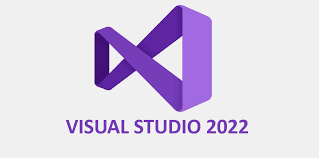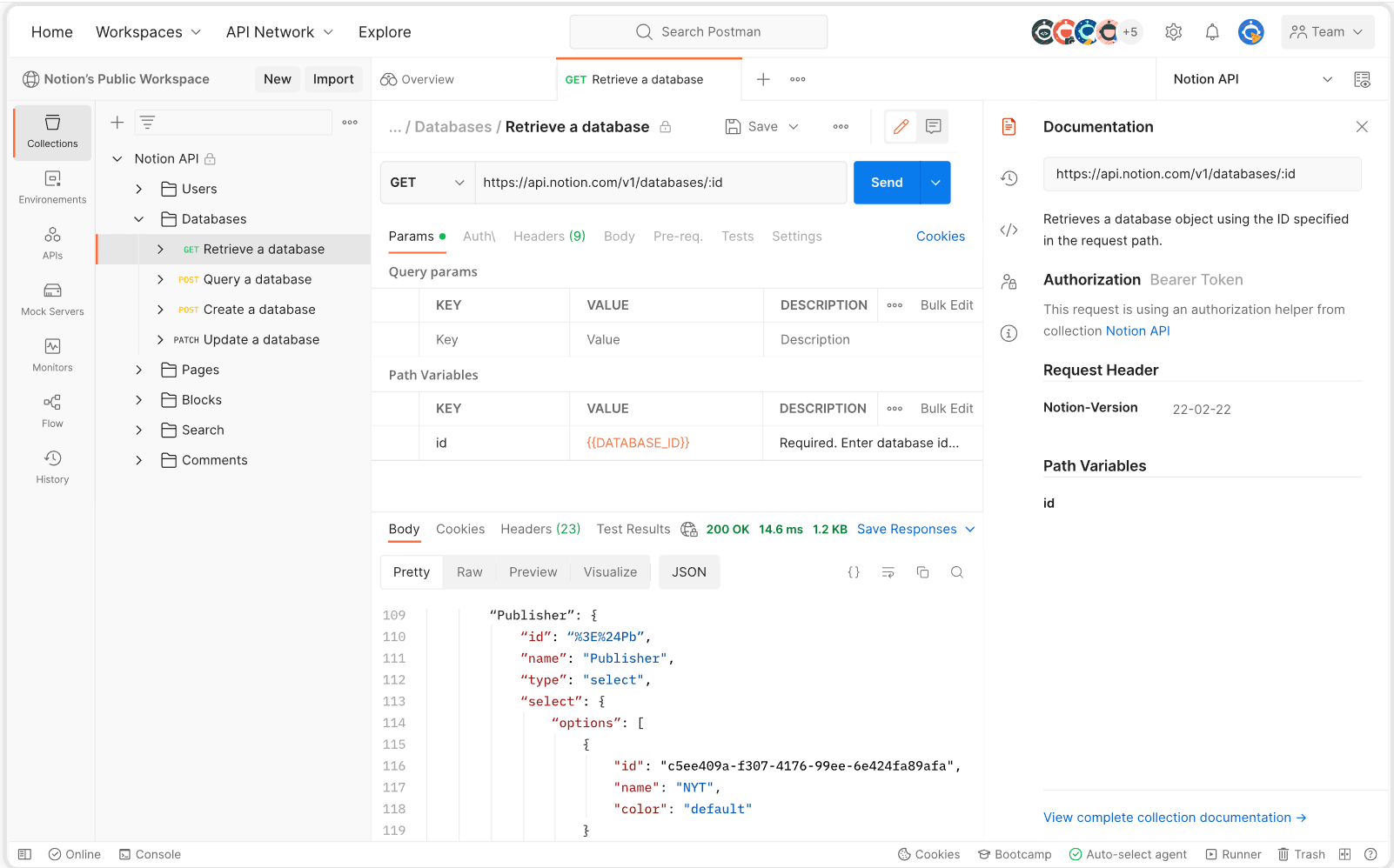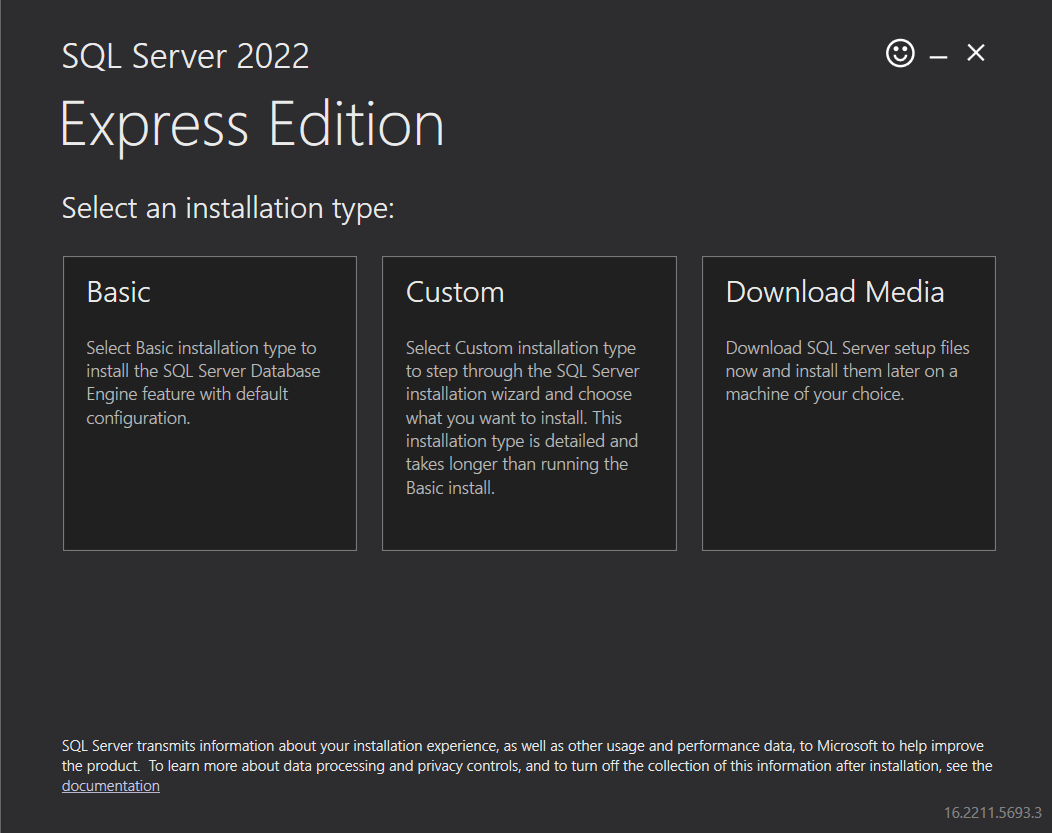Visual Studio takes a little while to install but it is a fairly easy process. Just download the install executable and work through the install wizard following the instructions below.
Download Visual Studio
Go to the following URL to download Visual Studio.
https://visualstudio.microsoft.com/vs/#download
From there you can select the Community Edition which is totally free and will have all the tools you need to follow all of the examples throughout the book.

Now double click the file in your downloads folder.

On the Visual Studio Installer Screen, click Continue.

Once you click continue it might take some time for the required files to load up if you are on an older computer. So now is a good time to go get some coffee and come back.
Workload Components
Step through the installation instructions but pay special attention to the workloads tab. Make sure you have the “ASP.Net and Web Development” workload component selected. You can always come back later and install more components if you need to.

Individual Components
In the Individual Components tab make sure you have “SQL Server Express 2019 LocalDB” selected. We will make heavy use of this throughout the book so make sure you get it installed now so you don’t have to come back.
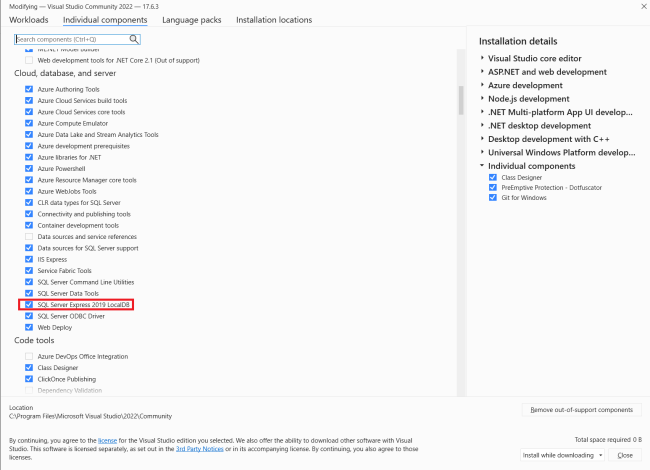
Now look for Visual Studio 2022 in your start menu.